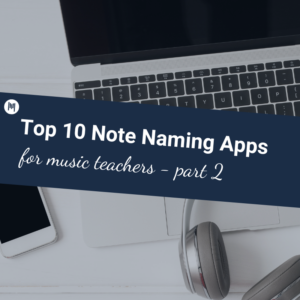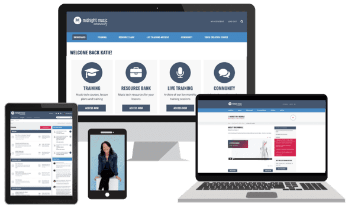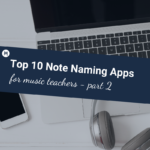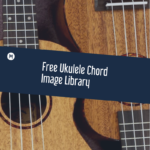This is a guest article written by Elisabeth (Lisi) Bottoms
What is composing music for a purpose?
This specific kind of music is also called “functional music,” “social music” or “background music.” When I teach chord sequences or basic music theory focusing on chords, I like to give the students short but meaningful composition tasks, where they can apply their knowledge immediately.
In this unit of work, students will compose background music for a specific situation using free or low-cost tech tools, or software they already have.
Since students are even more engaged if the task is connected to their real world, I started to research where this kind of music can be used. Here are a few examples I came up with.
- Music you can hear in a spa, an elevator, a doctor’s office,
- Background music for yoga, meditation and stretching videos
- Music used in tutorials such as scrapbooking or other creative arts
- Videos, which show drone flights
- Background music in a department store
All these settings require music that is pleasant to the ear, yet courteously remains in the background.
What students will learn through this project
Students will learn to
- Apply simple chord sequences in a music technology setting
- Increase their awareness of different sound qualities
- Improve their critical listening skills and heighten their awareness of functional music
- Use simple EQ and FX to adjust the timbre
- Fade in and out
- Effective Layering
- Developing a theme with minimal changes each time
How to start?
A hook helps engage students in a meaningful task right away.
Since I am currently teaching in Austria and including the host country in the lessons is encouraged by our school, I show my students this short video of a drone flight across Vienna. You can access the YouTube video here.
There are no instructions given at first. After the viewing, I ask the students to complete the questions “I hear, I think, I wonder” using Mentimeter. The basic functions are for free and students do not have to sign up or log in order to use it.
Using Mentimeter to engage students with a simple listening activity.
I then show the video again, without the sound. When they complete the activity again, the answers will be significantly different. If you use a Mac computer, a great way to show these differences is to use the split screen feature to compare the answers side by side. Instructions on how to split a screen on a chromebook can be found here.
Using a split screen setting to illustrate the differences in the listening experience.
First steps
Once students have been taught the basics of chord sequences (primary chords, cadences, famous chord sequences, 7th chords, chord substitutions) it is time to try them out. A really fun website to use is chordchord.com.
The basic functions on chordchord.com are free to use and give plenty of ways to create chord sequences. The first chord sequence is generated by default. I really like the way that the scale degrees are indicated below the chord. An additional bonus is the visualization of the chords on the piano keys, highlighting the notes played in blue. Students can easily change the chords by clicking on the edit symbol (highlighted in red in the picture below).
Simply change the suggested chord sequence by editing the chord.
Using the generator settings to determine the key, bpm, arpeggios and drumming sections.
Once the students have decided which chord sequence they would like to use, they can start working on the timbre, the tempo, the choice of arpeggio and other factors. This is an excellent way to practice critical listening skills. My students are always amazed how the same chord progression can sound so different. If you assess listening skills, this could easily turn into a written activity to show their aural discrimination skills.
Modifying the instrumentation as well as balance on chordchord.com
Another very handy feature of this program is that one can use the created chord progression further. It can be saved, downloaded as MP3, shared, printed or downloaded as a midi file and imported into any DAW of choice. The only disadvantage is that the student has to sign up in order to use these features.
Chordchord.com offers several features of further using the created chord progressions.
Teaching tip:
One can also use the chordchord.com website to add some low key, non-scary ear training. By simply clicking on the different versions of the chord, students can see and hear the difference.
Ear Training using the chordchord.com website
Autoplay function on GarageBand for iPad
If you are lucky enough to have an iPad, then I highly recommend “playing around” with the Smart Instruments like the Guitar, Keyboard and Strings as an exciting way to teach critical listenening. My students are always surprised how different a chord progression can sound if some simple parameters are changed.
It is a good idea to document the different settings and describe the changes in effect they create. This way, one can easily add a written assignment document, if needed for assessment purposes. Here are a few examples, which the students can try out:
Adding and deleting different chords:
Start a new project, make sure you’re in Tracks view and then scroll through until you find the Guitar.
GarageBand on the iPad – using the tracks option
Tap on the Smart Guitar option at bottom left. By choosing this option, one can use the iPad like a virtual guitar.
GarageBand on the iPad – entry screen
A default set of chords is provided, however one can easily remove them or modify them by simply clicking on the Settings icon (the cog). In the Edit Chords screen, selecting “none” removes the chord. You can use the chord selection “wheels” to select a chord, add a 6th or 7th to the chord and to choose between major and minor.
GarageBand on the iPad – removing chords from the sequence
Autoplay is a very powerful tool which allows you to find the correct atmosphere for the chosen situation. If set to OFF, the student can either play the chord, by clicking on the letter indicating the chord, or playing the individual strings to hear the composition of the chord. This is another lovely opportunity to review the different chord forms.
GarageBand on the iPad – block chords or listening to the individual notes
By turning the Autoplay dial, one can choose different playback styles – from simple block chords to arpeggiated patterns in a range of complexities.
Meter Change:
Another interesting feature is the meter change. Especially the change from 4/4 to 3/4 meter is clearly audible and a useful tool to create music conducive for a specific purpose.
GarageBand on the iPad – changing the meter of automation
Adapting the tempo is easily done. It also gives the students a good idea, how a fast specific BPM “feels”.
GarageBand on the iPad – changing the tempo
Starting the research
Once the students have mastered simple chord sequences and adapted them in various ways, it is time to start researching music for different purposes. What are the fingerprints (characteristics of music) for different locations where background music is used? How does the music differ if you are in a shopping mall, a gym or at a spa? What is the tempo (BPM)? What are the different instruments used? How slow/fast is the harmonic rhythm? Are there any specific sound effects used?
This research can be done either individually or as a group. When working in a group, using a spreadsheet with live collaboration options such as Google Sheets, Jotform, Apple Numbers, or Zoho Sheets might be helpful.
Spreadsheet to collect the musical fingerprint
Creating a playlist on YouTube
Having examples at hand, which illustrate the musical features of each musical situation, is a good way to make students aware of how the different musical elements are used to create the desired effect.
Creating a playlist on YouTube is a great way to start the process (click here to learn how). As teachers, we can start the playlist and invite our students to continue adding interesting videos.
Once a suitable video has been found, it can be saved to the playlist.
Once the playlist is complete, make sure to choose a new title for the playlist. Using the unlisted option is a great way to share the list with your students while maintaining a better level of privacy.
Let’s put it all together
If students are using GB on iPad, they can record their Smart Instrument to create their composition.
If the students used ChordChord to experiment with chord progressions and styles, they can export their chord progression as an MP3 file. They can then import it into a digital audio workstation (DAW) such as Soundtrap or Bandlab where they can add extra instruments, and edit the music further.
Focussing on the timbre
You may find that your advanced students get easily frustrated by the sounds available in Garageband or other simple and free DAWs. A free and excellent workaround are the free labs from Spitfire Audio. One has to install the Spitfire Audio app first and students will need to register for an account.
It does take a bit of time and effort to get all the bits and pieces going, but it is absolutely worth itif students want to perfect their compositions, especially in the later highschool years.
For background music, choir sounds are very often used. A fabulous lab (with the sampled voices of the Eric Whitacre Singers) is absolutely free to use.
The choir sound lab by Spitfire Audio
Accessing the labs
When using GarageBand, you can find the downloaded sound files from Spitfire Audio under “Plug-Ins.”
Teaching tip:
As teachers, we always need many more sounds than our students. Using an external hard disc frees up essential storage on the main computer/laptop and avoids slowing down the other operating systems.
There are many different models available. From a practical point of view, I use one that is very sturdy and has a protective cover as I have to change classes often and I am known for dropping equipment on a regular basis!
Example of protected hard disc
Teaching automation:
An important feature of background music is the ability to loop it as well as fading it in and out. These are all done quite easily.
GarageBand for iPad: Double clicking on the green field opens up the options for looping, spitting and others.
Here is an example of looping it on Soundtrap.
.
The looping feature in soundtrap is found on top of the first line.
Trim, split or cut a track:
Splitting a track in GarageBand
Splitting a track on GarageBand for iPad.
Fade in/fade out.
By using the Automation (A) button and selecting “volume” you see a yellow line.
Background music usually does not need many changes in dynamics, however using the volume automation to fade in and out is a handy feature.
Example of fade in and out in GarageBand
EQ:
EQ stands for equalization and it allows us to shape the sound. By changing the frequencies of the sound, we can change the quality of the music and make it sound brighter or more muffled. This is a great tool to modify the atmosphere. . I like to share this video with my students to explain EQ in detail.
Click this button to come to the EQ window.
Student Sample of EQ
On GarageBand for iPad , the process looks like this.
Garageband for iPad – opening the EQ function
Garageband for iPad – adjusting the EQ to manipulate the timbre.
Final project:
After all of the preparation work, students are (hopefully) ready for the final project. The instructions for intended outcome might read similar to this:
- Your composition is between 60 seconds and 90 seconds long.
- You have clearly defined the purpose of your composition and you have listed the specific features, based on examples and research.
- You have chosen a chord sequence, which is logical and fits the purpose. The chord sequence remains the same throughout.
- You have used layering to vary the different sections.
- You have chosen your instrumentation carefully to match the purpose.
- You have used simple EQ action to adapt your timbre.
- You are using a variety of textures to increase variety.
- You are using fade in and fade out.
Here is an example of an average student with little previous experience on a DAW. The theme was mediation and many of the researched features were implemented.
Student example of background music for meditation.
Final thoughts
This unit can serve very well as a preparation for the film music unit, which I have described in the article “Creating Film Music A Step by Step Manual”.
There has been some research done about functional music, especially by Rötter and Rösing. If you are interested in diving deeper into this matter, you might want to look into these resources:
- Helmut Rösing: Functional music. Questions about the definition and mode of operation. In: Musicologica Austriaca. Annual journal of the Austrian Society for Musicology , 3, 1985, pp. 85–99.
- Günther Rötter (Ed.) Handbook of Functional Music. Psychology – technology – areas of application. Springer, Berlin 2017, ISBN 978-3-658-14362-6 (print); ISBN 978-3-658-14362-6 (online)
How do you teach composing in your music classroom? What do you struggle with most in terms of teaching real-world composition? Leave a comment below!
Related reading from Midnight Music
- Transforming The Blues Free iPad GarageBand Project
- GarageBand Chords: How Smart Instruments Helped My Kids Grasp Music Theory
- 9 Things You Didn’t Know About GarageBand For iPad
- 9 More Things You Didn’t Know About GarageBand for iPad
Download your copy
Would you like to take a copy of this with you? Click the button below and a copy of this will be sent directly into your inbox.
About the author
Elisabeth (Lisi) Bottoms is currently the Department Leader for Performing Arts at Vienna International School and Resource Developer for the International Baccalaureate. She loves sharing her passion for teaching music on her website https://www.internationalmusicnavigator.com/
Looking for More Resources for Music Teachers?
Hello! I’m Katie Argyle – an Australian music technology trainer and consultant with a passion for helping music teachers through my business Midnight Music.
I’m a qualified teacher but no, I don’t currently teach in a school. I help teachers through my online professional development space – the Midnight Music Community – where there are tutorial videos, courses, links and downloadable resources.

I like to focus on easy ways to incorporate technology into what you are already doing in your music curriculum through a range of creative projects. I also run live workshops and have presented at countless conferences and other music education events.
If you want simple, effective ideas for using technology in music education, I would LOVE to help you inside the Midnight Music Community.