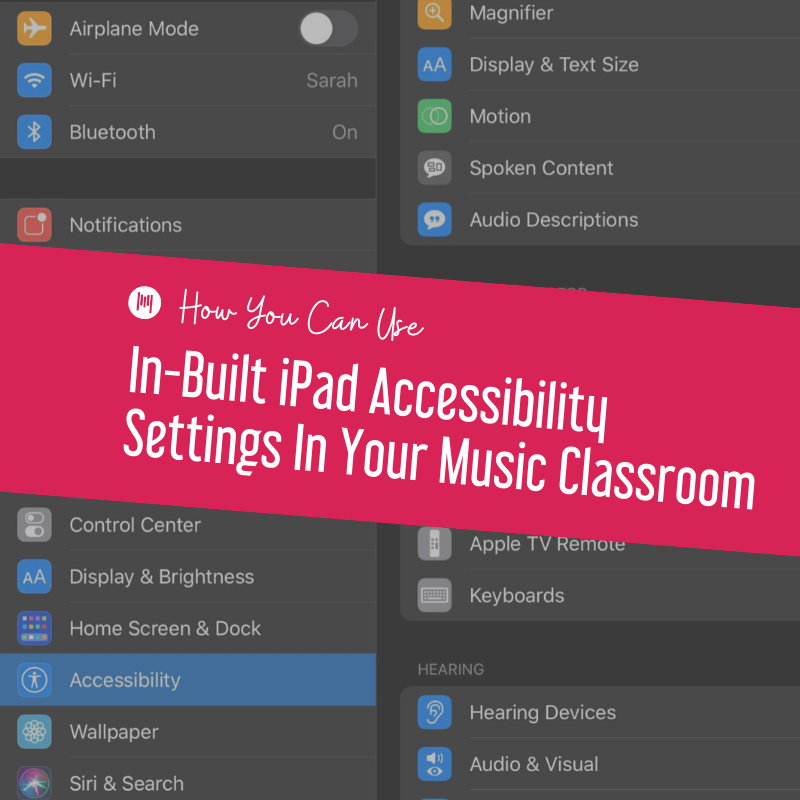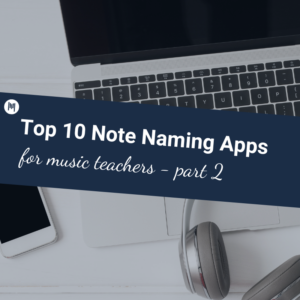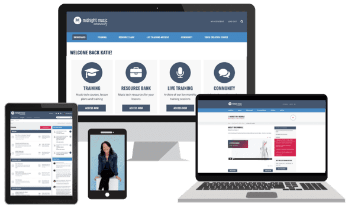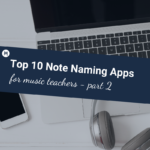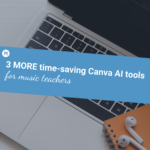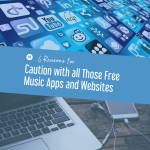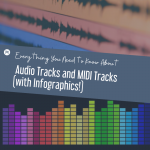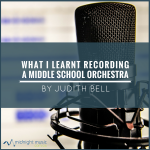This is a guest post by one of our blog writers, Sarah Joncas.
iPads are a powerful tool for music learning, and they can be a very accessible tool for the music classroom with the right apps and settings. I wrote about iPad apps for music making with students who have special needs here, but this article will focus on setting students up for success with iOS/iPadOS Accessibility Settings.
iOS and iPadOS actually have accessibility features built right in, so any music teacher that knows how to enable and use them can use these features with students, no addition purchase or software required! Accessibility means every student will be able to benefit from these devices, and can use iPads in a way that helps them learn.
How to Set Accessibility Settings
On an iPad, you can find Accessibility options within the Settings app. Either search for the setting you want (on newer versions of iOS/iPadOS) or tap on “Accessibility” within the settings menu. On some versions this may be in the main settings menu; in older versions of iOS it may be under the General subheading within the Settings app. There are many different accessibility options within the menu.
The settings are organized by what kind of support they offer: vision, physical and motor, hearing, and general. While the settings in each category can certainly help students with that type of disability, don’t limit yourself to only using it with students who have a diagnosed need in that area! I use some of the vision settings myself, even though I do not have a disability in this area.
Vision Accessibility Settings
The vision accessibility settings are wide-ranging. Here are a few of them, along with a description of what the feature does:
- VoiceOver: “speaks items on the screen”
- Zoom: “magnifies the entire screen”
- Magnifier: “lets you use your device’s camera to quickly magnify things”
- Display & Text Size: includes settings to invert colors, use color filters, use auto-brightness, and reduce white point, and change the text size
- Spoken Content: allows the user to have the iPad speak highlighted text, or to speak the whole screen – basically a (much more affordable) screen reading option
- Motion: decreases the amount of simulated movement and animation
Of these settings, the ones I have used most often are Larger Text, Zoom, and Reduce Motion. I have Reduce Motion enables on all my personal iOS/iPadOS devices, since the movements can sometimes make me a bit dizzy.
Larger Text and Zoom can both be helpful for students, both those with vision related disabilities and those who just need less content on the screen to avoid getting overwhelmed. I find that some students are able to adjust the text size independently once I show them, but for others I pre-set the larger text size. Since it only takes a few taps, adjustment to text size on the fly is easy.
Another one of the settings that I can see being very useful to music teachers are the color filters within the Display & Text Size menu. If your students read on iPads at all, definitely look into color filters! They can help make reading more accessible for students with dyslexia and other disabilities, and it’s much simpler to change the color with a tap than to have transparencies of different colors to use on physical books!
Physical and Motor Accessibility Settings
There are a whole bunch of physical and motor accessibility settings available. I have not used these settings as much as the other accessibility settings, since my students typically do not have as many needs in this area, but here’s a sampling of what’s available:
- Touch: includes Assistive Touch, Haptic Touch timing, and touch accommodation settings
- Switch Control: allows a user to use switches to control the iPad without touching it directly.
- Voice Control: allows a user to control the iPad verbally
- Home Button: adjusts the speed of the home button double and triple clicks
As with any new technology, try these out if you think they may help a student! The worst that happens is you have to go back to the settings menu to disable the setting, which doesn’t take long and won’t break the iPad. Experimentation is the way to go with making iPads more accessible for students.
Hearing Accessibility Settings
The hearing accessibility settings allow for compatible hearing aids to connect directly to the iPad, allow for mono audio instead of stereo, and let you enable subtitles & captioning. I love that the captioning setting applies to multiple apps, so I don’t have to keep remembering to turn it on and off. Captions can help all students comprehend verbal material, so this is a great example of an accessibility setting to use with all students. The mono audio setting is also useful when hooking an iPad into a sound system that will only accept mono audio, it has saved me a time or two when hooking into an unfamiliar sound board for an assembly or event.
General Accessibility Settings
Guided Access is one of the major features available in this category. I’ll discuss that below, but know it’s a great way to keep all students on task when using iPads. There’s also an option to adjust Siri settings, which allows for a user to type a request to Siri or to change how voice feedback happens.
Also important under general accessibility settings is the Accessibility Shortcut setting. This lets you set which of your accessibility settings are easy to toggle on and off by tapping the home button 3 times. For example, I have my personal iPhone set to grayscale for the Accessibility Shortcut, so that I can change the screen display to grayscale with a few taps when my eyes get tired. On my school iPads, I have it set to guided access so I can “lock” the iPad into the app I want students to use.
Guided Access: Keep Students on Task
Guided Access is one of the best and most sanity-saving features of iOS and iPadOS for teachers! It allows for students to have access to technology while keeping them focused on the app they are supposed to be using. Guided Access limits the iPad to one app until a passcode is entered, and even allows for certain areas of the screen to be disabled (to avoid students using certain features). This is especially handy when using iPads as a center, since it allows you to circulate away from the iPad center without worrying what students will get into.
Apple has a simple tutorial for how to set up Guided Access. I also wrote about how I use Guided Access with GarageBand here if you’d like a real-life teaching example. Guided Access has made me much more willing to give students time on iPads, since I can be working with other students and know that they’re on task (or at least in the right app). As long as I’ve thoroughly vetted the app I set them up in, I know students will not be able to access any questionable content while using the music room iPads. This peace of mind is truly priceless!
Getting Started with Accessibility Settings
I really encourage you to just try out some of these accessibility settings if you have an iPad! The best way to learn how to use these settings is to experience them, and to try them out until you find what works. I have been using Accessibility Settings on my iPad for a long time, but I still find new tricks and detailed settings that I didn’t know existed every time I go exploring the accessibility menu.
Given how much these settings can help our students, it’s important to keep in mind the possibilities of the accessibility settings built into iOS/iPadOS. These settings can make a world of a difference for students with special needs, allowing them to achieve musical skills that otherwise wouldn’t be possible. It is certainly worth taking some time to try these settings out to see what might be useful. The settings have slightly different names and the menu formats may vary in different versions of iOS, but the premise is the same: try out accessibility settings and see what you can do!
Conclusion
Accessibility settings can make iPads even more useful in the music classroom. By understanding how to make iPads work for all our students, teachers can help make sure that everyone has access and opportunities to make music in a meaningful way.
The different accessibility options of an iPad are wide-ranging, and can help people with and without disabilities enjoy using their iPads. From bigger text to guided access for students, iPad accessibility settings can help teachers and students alike.
Download your copy
Would you like to take a copy of this with you? Click the button below and a copy of this will be sent directly into your inbox.
About the Writer

Sarah Joncas is a music teacher from Massachusetts, USA. She teaches kindergarten through fifth grade general music, fifth grade chorus, fifth grade band, and percussion ensemble. Before becoming a teacher, she worked with technology and educational software.In 2014, she was named a TI:ME Technology in Music Education Leadership Fellow, which allowed her to attend a music education conference in Texas and explore cutting edge music teaching technology. She has earned degrees in Music Education from the University of Massachusetts Amherst and Boston University. You can connect with Sarah on Twitter or her blog Teaching Music Musings.